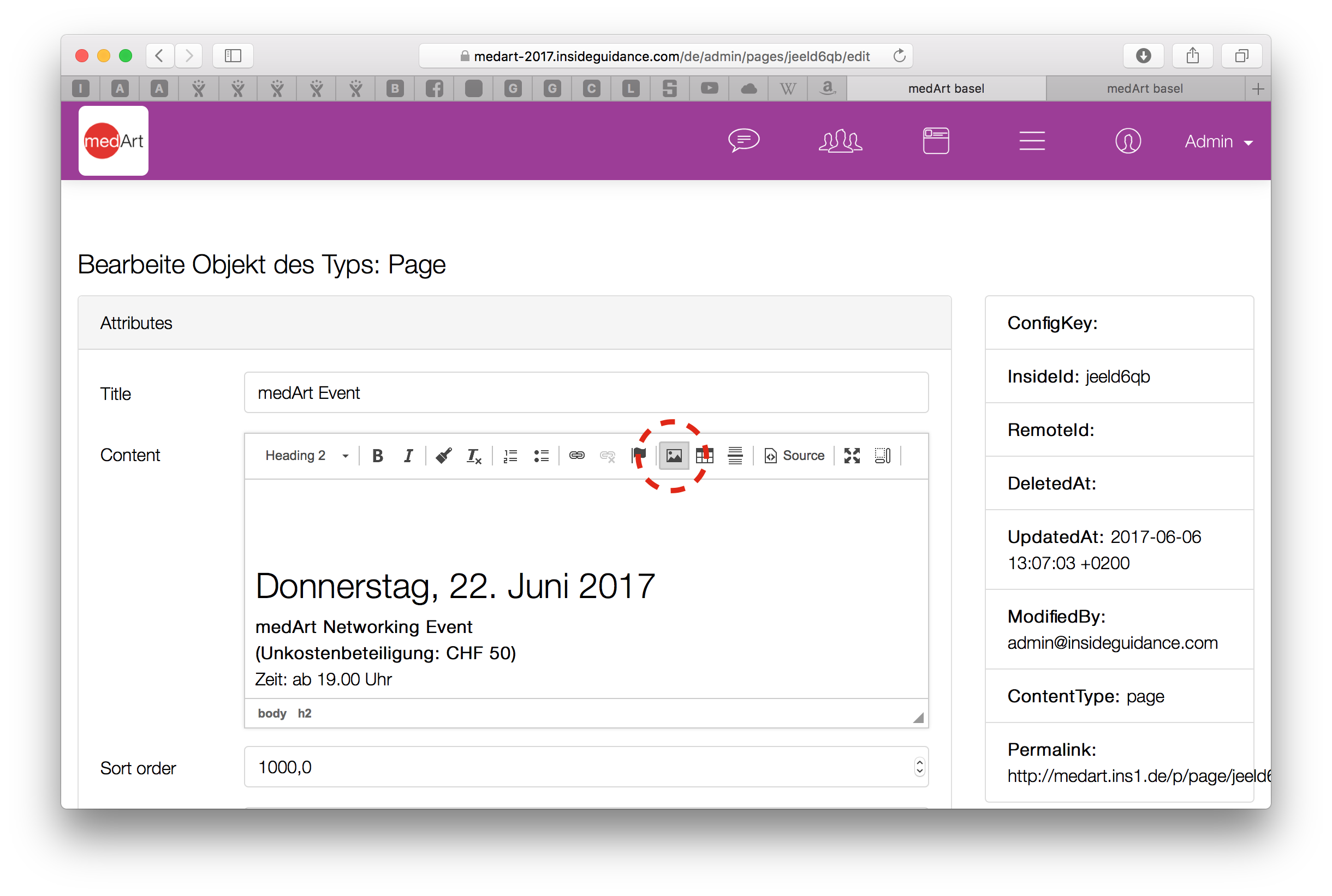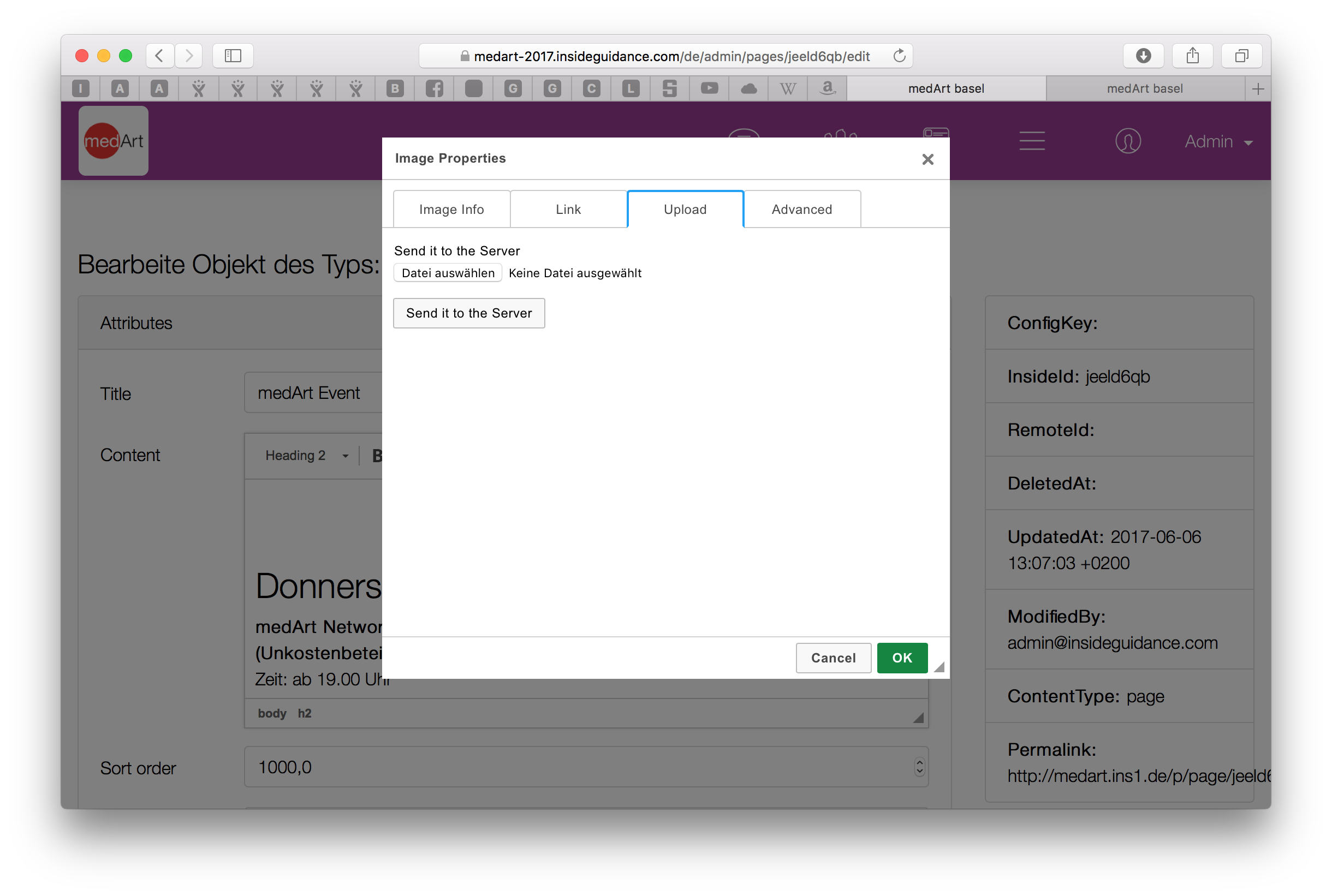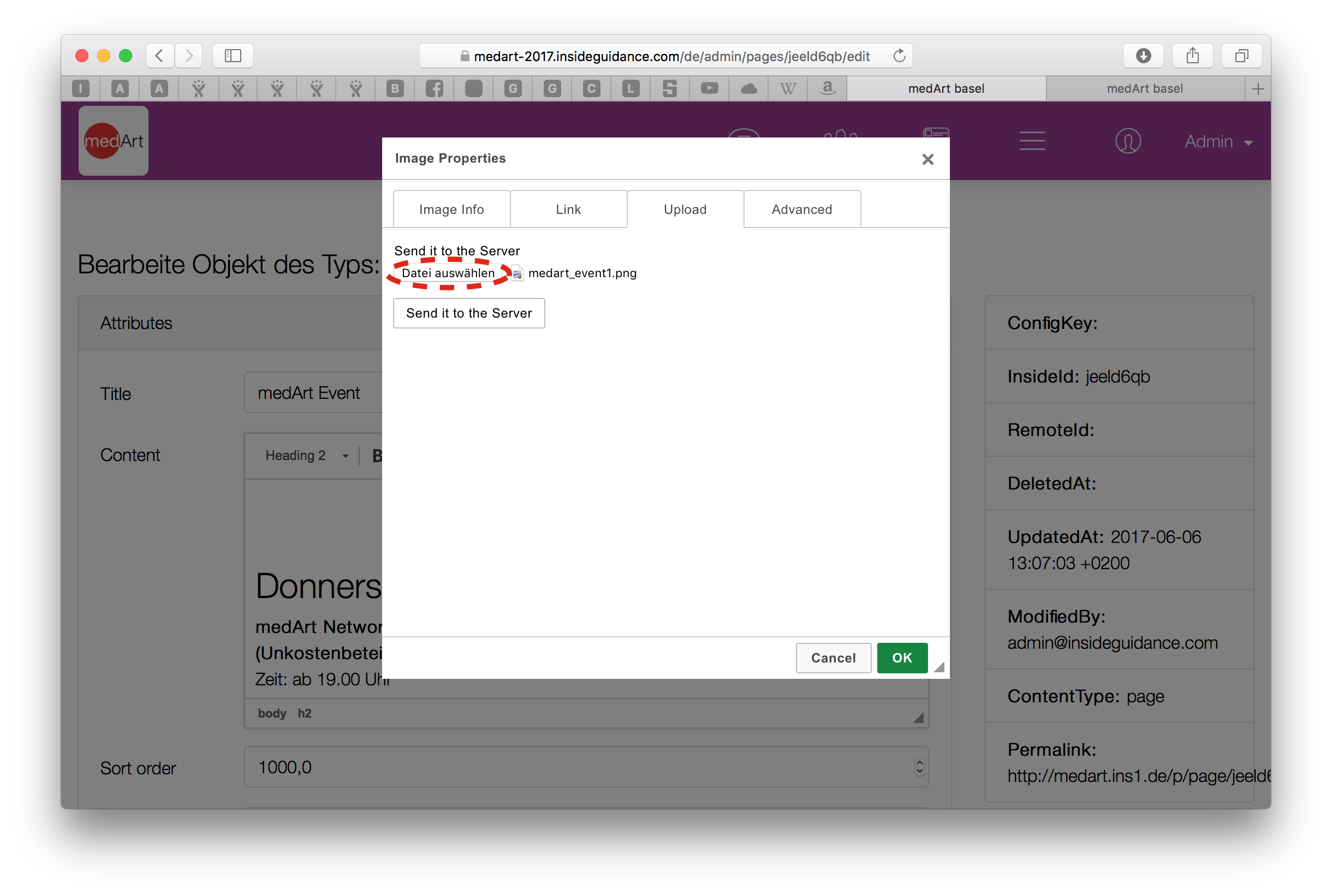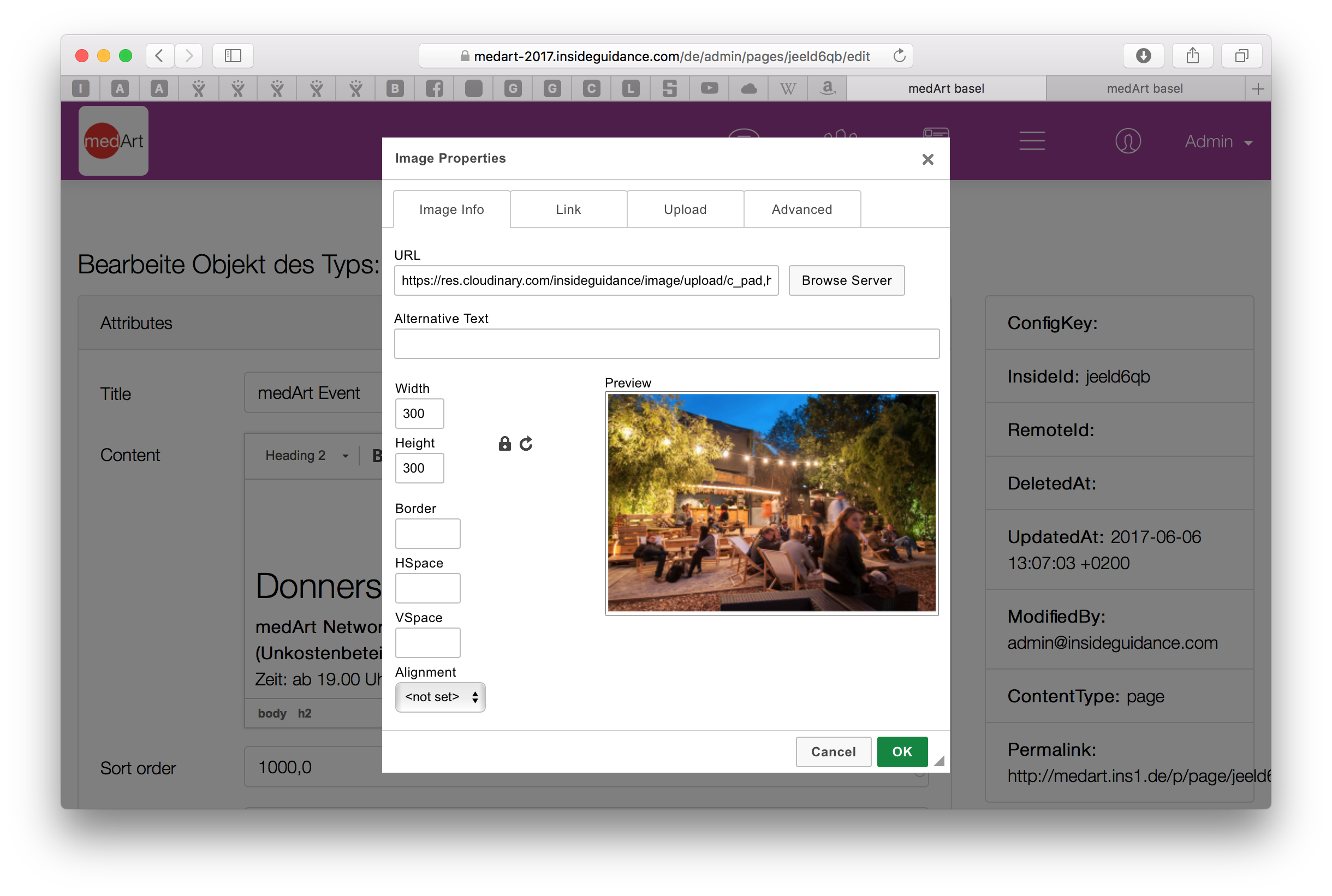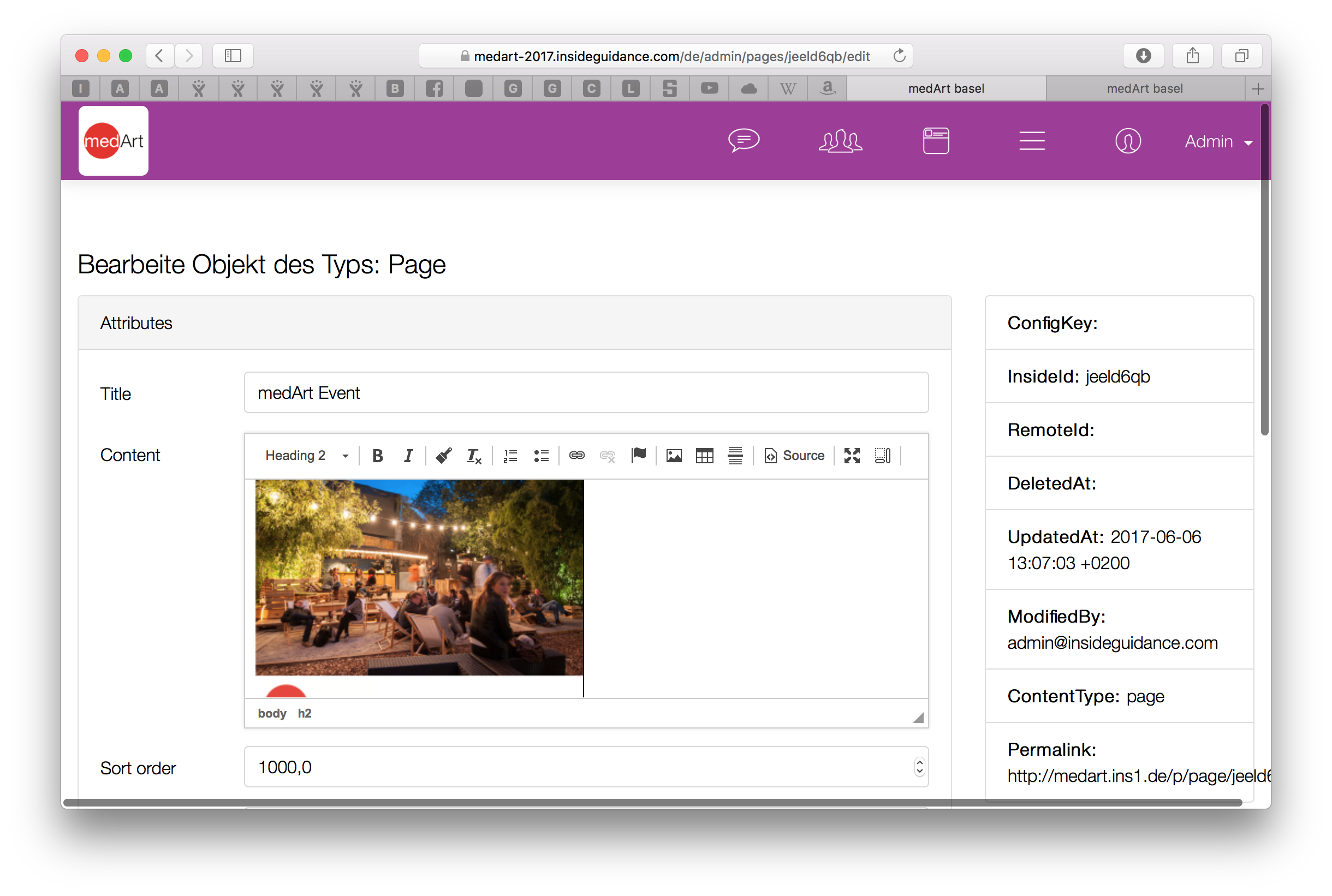Via Drag & Drop
- open the admin menu
- select "pages"
- create a new page or select a existing page. The edit view of the page is opened
- set the text cursor to the position you want to place your image in the rich text editor
- drag & Drop the image on the rich text edotr area (images will be displayed in original size. If size succeeds display width image will be resized to fit, for full width images use at least 1656px)
- wait until upload is condfirmed
- save page
Via Upload Dialogue
- open the admin menu
- select "pages"
- create a new page or select a existing page. The edit view of the page is opened
- set the text cursor to the position you want to place your image in the rich text editor
- press the image button in the tool-bar of the right text editor
- select the "upload" tab
- press the "select file" button (images will be displayed in original size. If size succeeds display width image will be resized to fit, for full width images use at least 1656px)
- press the "send it to the server" button and wait for the upload conformation
- confirm the upload and press twice "ok"
- your image is now uploaded and appears in the right et editor
Be aware that currently the image will be displayed in it's original size (with max-width on certain displays)